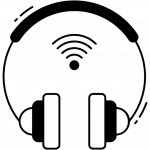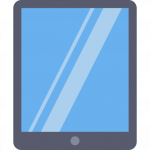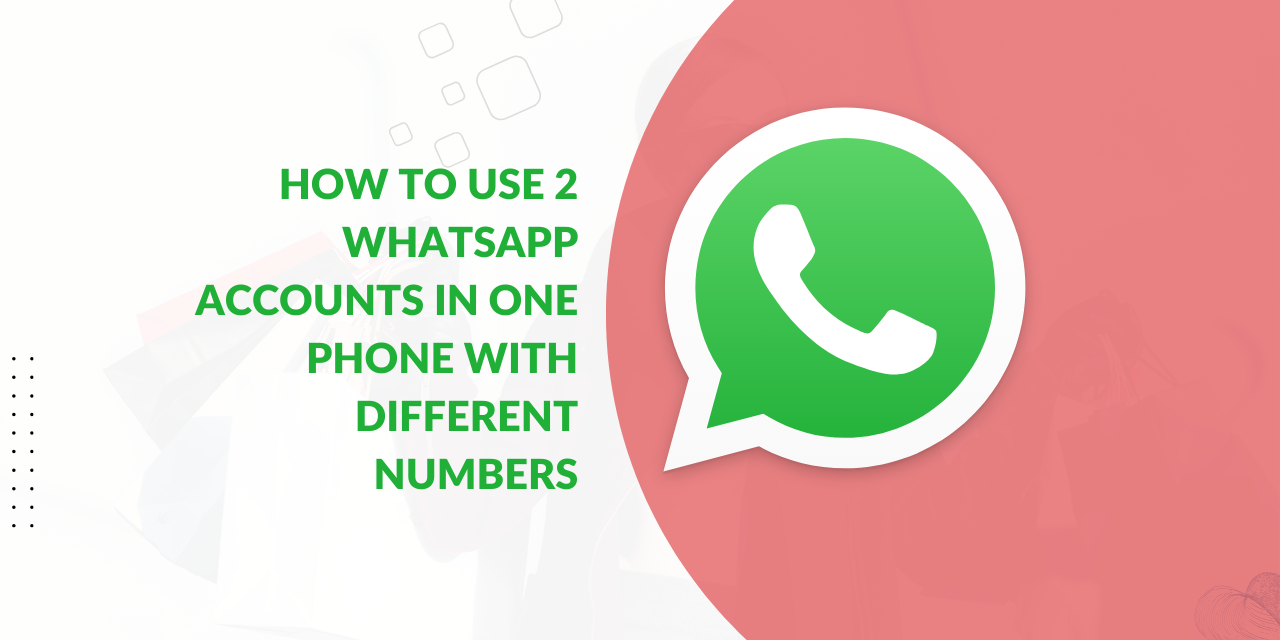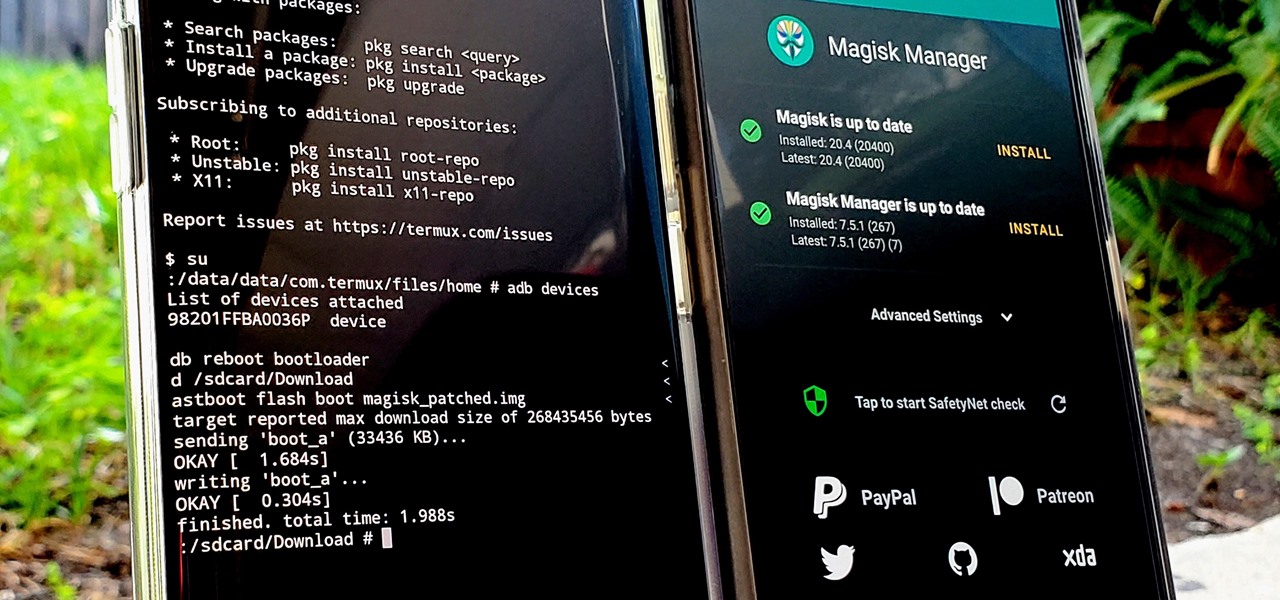Today I will tell you through this article how to use 2 WhatsApp accounts in one phone with different numbers. Recently, in the new update of WhatsApp and beta tester user, a new feature has come in which you can run two accounts simultaneously in the same WhatsApp app. Although this feature has already been given to you in Instagram in which you can run more than one account on the same device and Instagram app, now the same feature has also been given to your WhatsApp account.
How to use 2 Whatsapp accounts in one phone with different numbers
Please Read each step carefully to understand easily and follow all steps
- First of all open “Whatsapp” and open the “Profile” icon.

- You will see a small arrow near the profile name, click on it.

- Here you will get the option of “Add account”, select it.
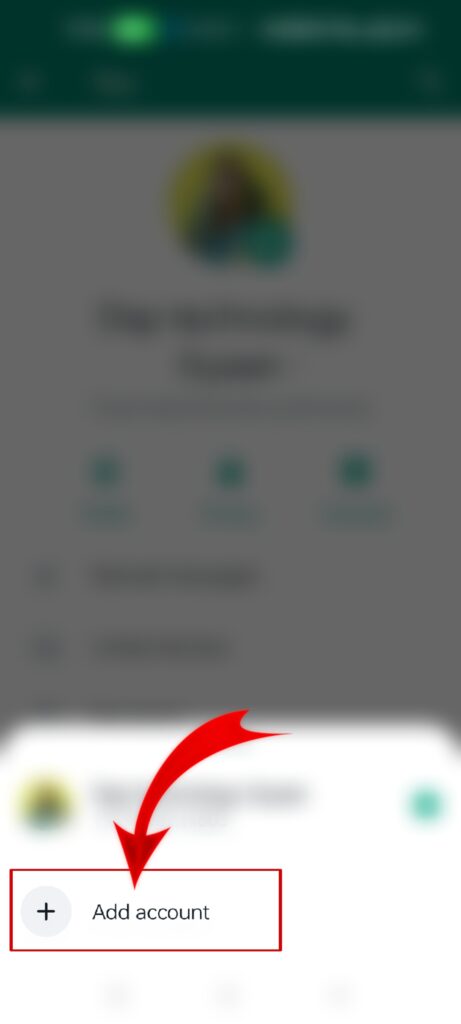
- After that, select “Agree and continue” in the next window.
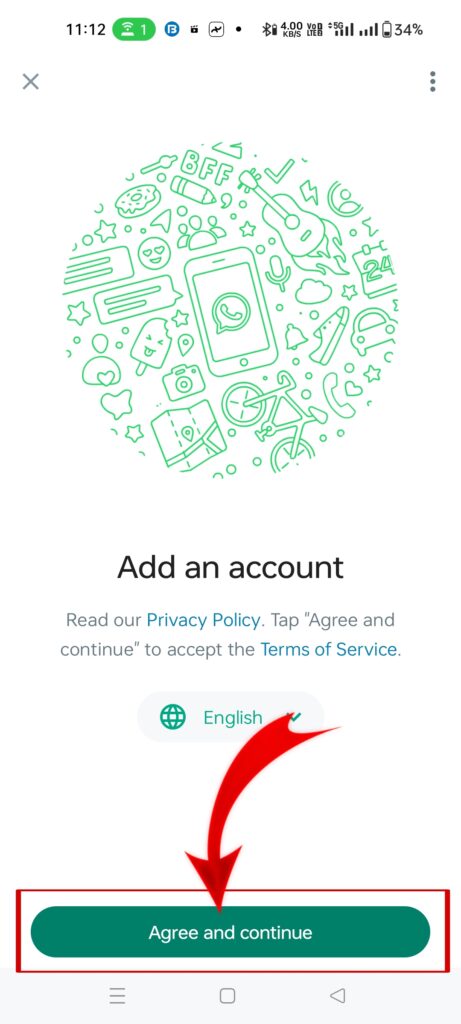
- Now you have to enter the second mobile number and click “Next”.
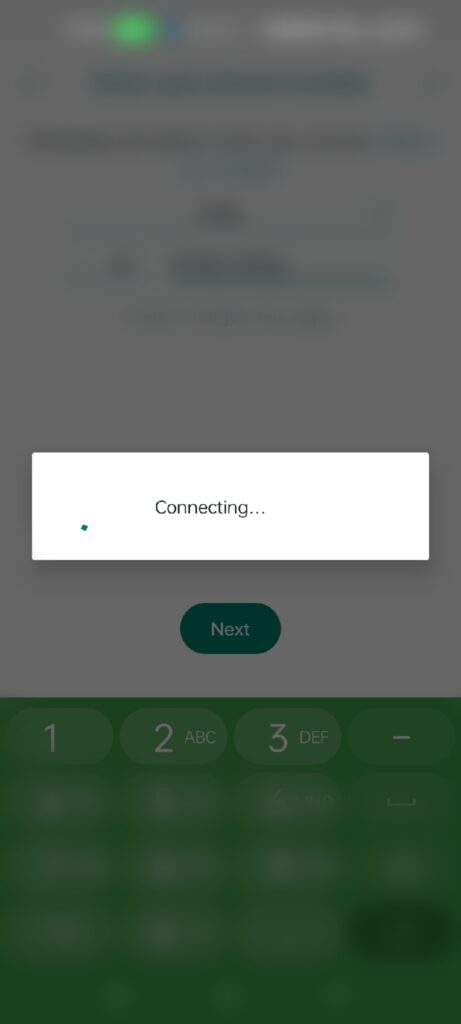
- Now click on “Ok”

- Now you will receive an OTP from WhatsApp, enter it and submit.

- Now you can give some basic permission.
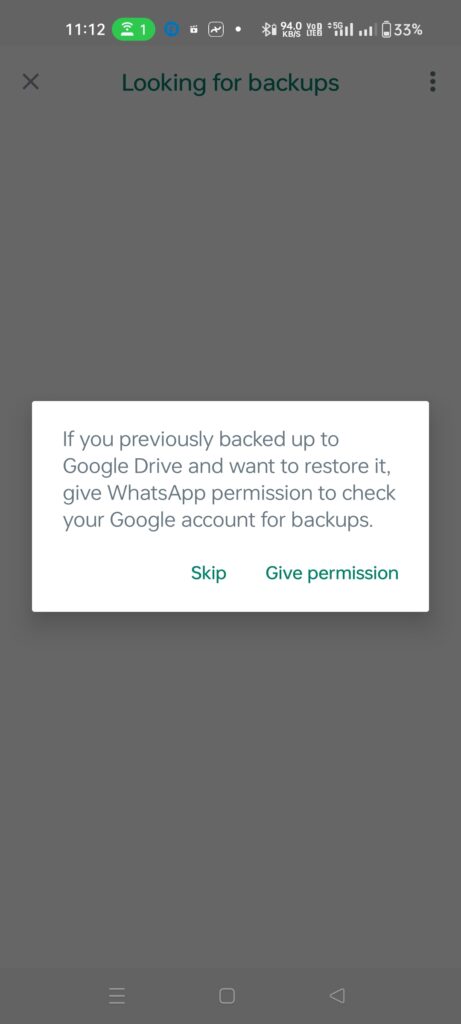
- If the number with which you have logged in is already a WhatsApp account, you can transfer its data to it or please skip this.

- Now complete the account by entering your name. Now your account has been added

How to convert secondary account into primary account
- Open Whatsapp and click on the 3 dots in the top right corner.
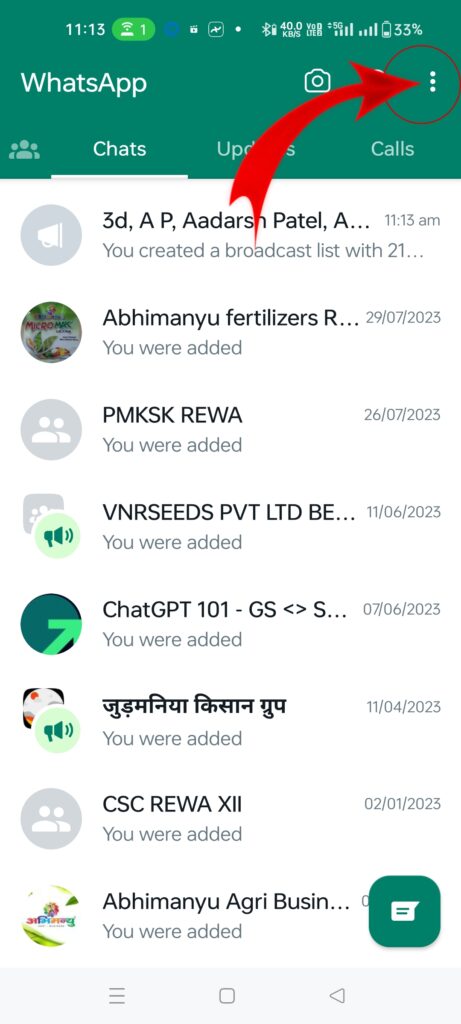
- At the bottom you will find the option of “Switch accounts”, click on it.
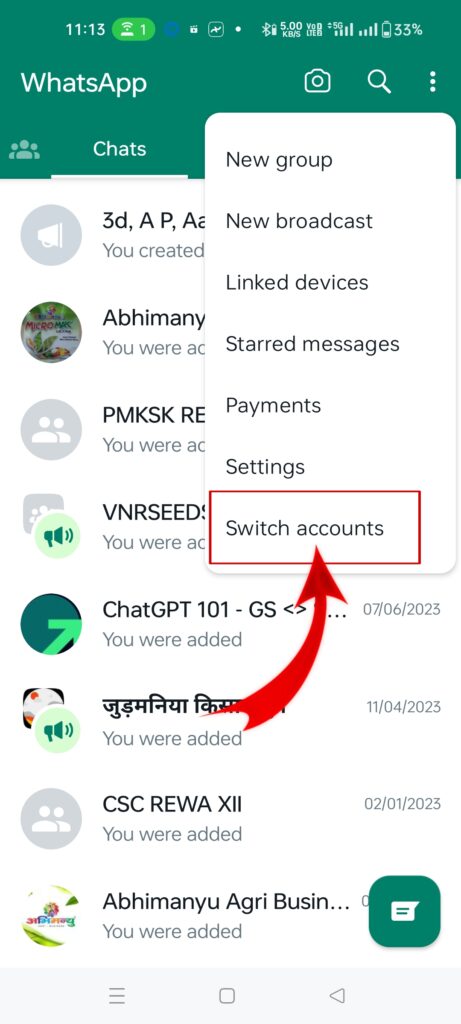
- Now you have entered the primary account.

How to switch from primary to secondary account
- Open “Whatsapp“

- Long press the profile icon and you will get the option of “Switch Account”.

- The account you want to open, click on it and the account will be opened.

How to delete account from WhatsApp
- Open the account that you want to remove

- Click on 3 dots and go to “Settings”
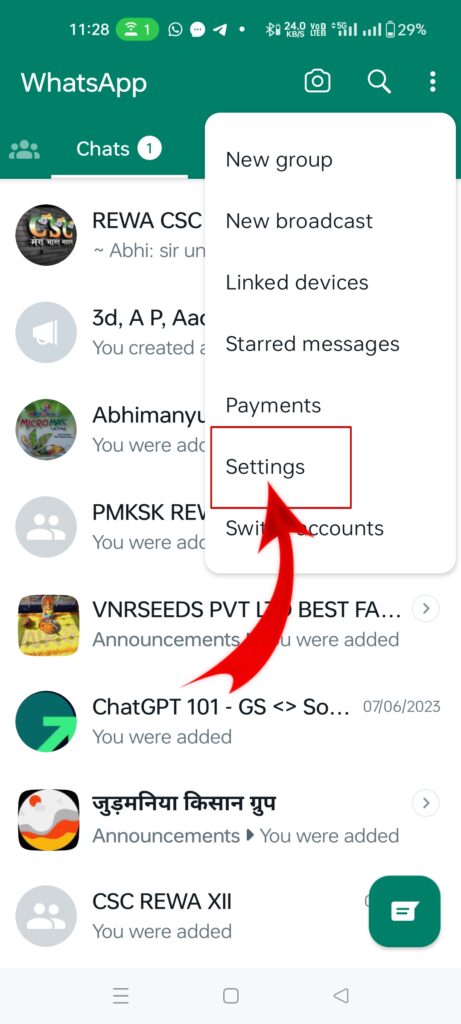
- Now click on “Account” option.

- You will get an option “Remove account” click on it.

- Now click on “Remove account”
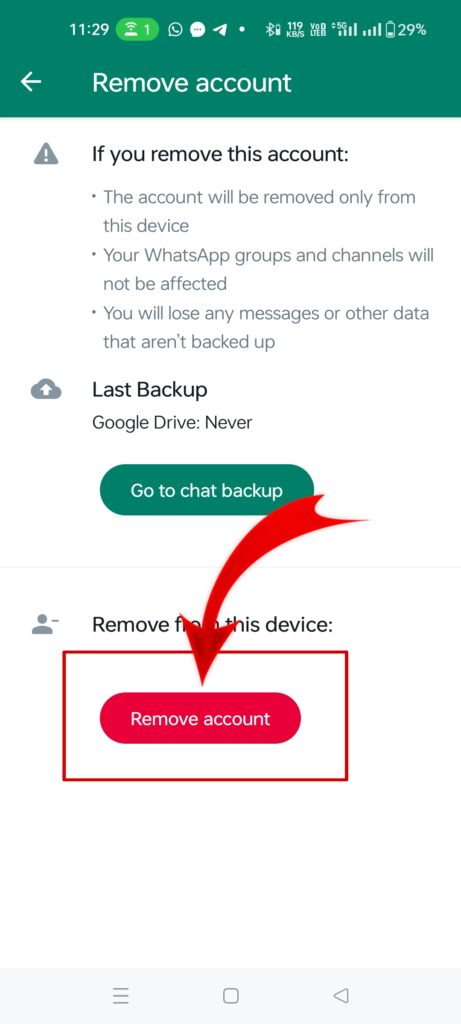
- Done account will be removed
Conclusion
These features have not been given to everyone as of now, they have been given to only a few users as of now, but soon all users will also get this feature, this feature has been given to WhatsApp version 2.23.21.4 (beta) users.
How did you please share our information? Please tell us through comments.
Read Also : How to Unfollow Whatsapp Channel
FAQs
Q.1 Can we use login account in another device?
No you can not login in another device
Q.2 How to use 2 Whatsapp accounts in one phone with different numbers?
- First of all open “Whatsapp” and open the “Profile” icon.
- You will see a small “Arrow” near the profile name, click on it.
- Here you will get the option of “Add account”, select it.
- After that, select “Agree and continue” in the next window.
- Now you have to enter the second mobile number and click “Next me”.
- Now click on “Ok”
- Now you will receive an OTP from WhatsApp, enter it and submit.
- Now you can give some basic permission.
- If the number with which you have logged in is already a WhatsApp account, you can transfer its data to it or please skip this.
- Now complete the account by entering your name. Now your account has been added.
Q.3 How to convert secondary account into primary account?
- Open Whatsapp and click on the 3 dots in the top right corner.
- At the bottom you will find the option of “Switch accounts”, click on it.
- Now you have entered the primary account.
Q.4 How to switch from primary to secondary account?
- Open Whatsapp and
- Long press the profile icon and you will get the option of “Switch Account”.
- The account you want to open, click on it and the account will be opened.
Q.5 How to delete account from WhatsApp?
- Open the account that you want to remove
- Click on 3 dots and go to “Settings”
- Now click on “Account” option.
- You will get an option “Remove account” click on it.
- Now click on “Remove account”
- Done account will be removed
📝 "Puspendra Kumar: Crafting Chronicles in the Blogosphere 🌟
👨💻 Meet the Maestro of the Keyboard at 25 🎂
Hey there, I'm Puspendra Kumar, and I've been on a thrilling blogging journey for the past three years! 🚀
📚 When it comes to the blogging realm, I've unlocked the treasure chest of knowledge, and I'm here to share it all with you. From SEO secrets to content wizardry, I've got the whole shebang covered. 🧙♂️
🌟 At just 25, I've already conquered the blogosphere, one post at a time. Join me as I weave words into captivating stories, explore the uncharted territories of digital landscapes, and decode the mysteries of the internet, all while sipping on a cup of creativity. ☕
🎯 My passion is my compass, and my keyboard is my trusty steed as I ride through the ever-evolving world of blogging, leaving behind a trail of insights and inspiration. 🚴♂️
So, buckle up, dear readers, because together, we're embarking on an epic journey through the fascinating world of Puspendra Kumar, the Blogger Extraordinaire! 🚀✨"
Feel free to adjust and personalize it as needed!